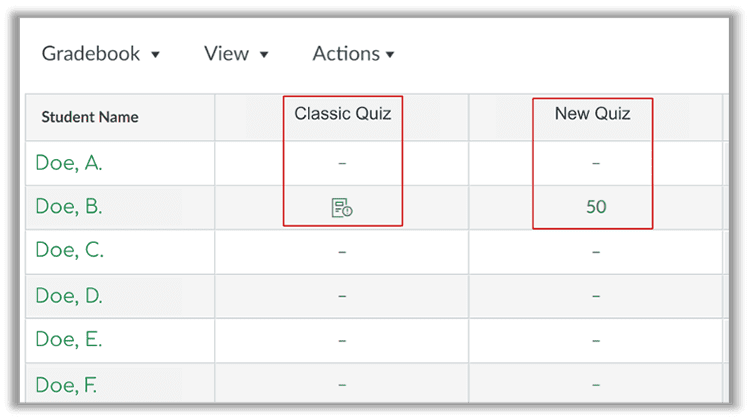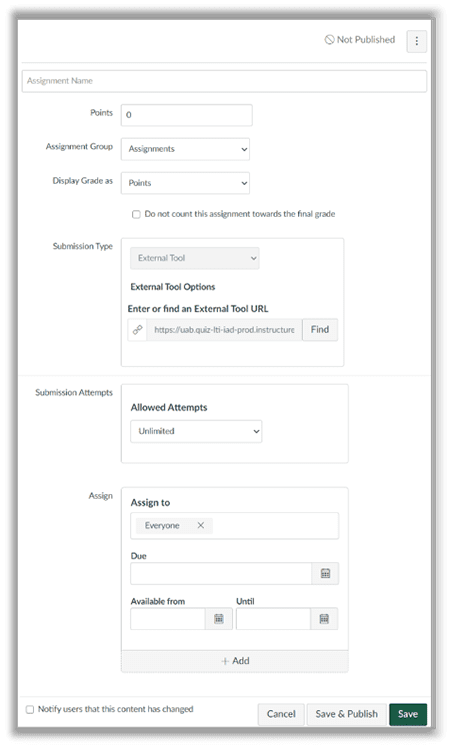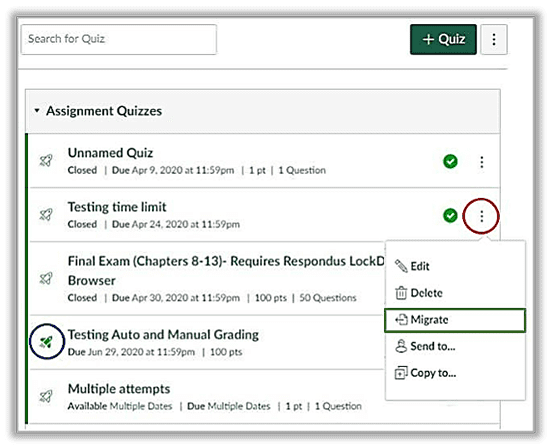Canvas New Quizzes
The Canvas vendor has released “New Quizzes,” an extensive update to the Classic Quizzes functionality that is available in your courses. Canvas plans to permanently switch to New Quizzes by the end of June 2024. In order to give you time to become familiar with and to begin using this new tool, it was made available to you starting in December 2021. New Quizzes offers a variety of assessment types and an easy-to-navigate user interface. This guide is designed as an overview for New Quizzes. To view the differences between Classic Quizzes and New Quizzes, view the Canvas New Quizzes Feature Comparison document.
You will have the option to continue using the existing quiz functionality that you are familiar with or switch to New Quizzes. CTL will also host workshops for the new tool during the Summer and Fall 2022 semesters.
New Quizzes Timeline
| Fall 2021 | Spring 2022 | Summer/Fall 2022 | Spring 2024 |
|---|---|---|---|
| Classic Quizzes – default | New Quizzes – default | New Quizzes – default | New Quizzes – default |
New Quizzes
| Can create Classic or New Quizzes | Can create Classic or New Quizzes | Classic Quizzes end of life (will not function) |
NOTE: New Quizzes continues to be updated/modified. Additional details about end of life for Canvas Classic Quizzes is available on the Canvas Community.
INSTRUCTOR READINESS CHECKLIST
Feature Variations
Although Classic and New Quizzes are similar in functionality, there are several differences in features and instructor workflow. Review the following variations before transitioning to New Quizzes. See the current feature comparison.
Innovations in New Canvas Quizzes
The addition of Canvas New Quizzes brings several new features including:
- Quickly duplicate a question type
- Easily align questions to Canvas outcomes
- New item bank features:
- Direct import into item banks when using New Quizzes
- Tag new items/meta data
- Search and filter items banks
- Share those item banks
- Quiz settings
- Waiting period in exam attempts
- Granular feedback
- Shuffle questions
- Shuffle choices
- Ability to add additional time for a student for all exams
- Additional question formats
- Below is a comparison of question types for Classic and New Quizzes.
| Classic Quizzes | New Quizzes |
|---|---|
| Multiple dropdown | Categorization – requires students to place answers in the correct categories |
| Essay | Essay |
| File upload | File upload |
| Fill in the blank | Fill in the blank |
| Formula | Formula |
| * | Hot Spot – students identify a specific area in an uploaded image |
| Matching | Matching |
| Multiple answer | Multiple answer – partial credit with penalties for incorrect responses |
| Multiple choice | Multiple choice |
| * | Ordering – students are required to place answers in a specific order |
| Text no question | Stimulus – gives students a piece of content with associated questions |
| True/False | True/False |
| Numeric | Numeric |
* question type is a new feature in New Quizzes.
Accessing New Quizzes
New Canvas Quizzes must be enabled in the Course Settings – Feature Options tab in each course.
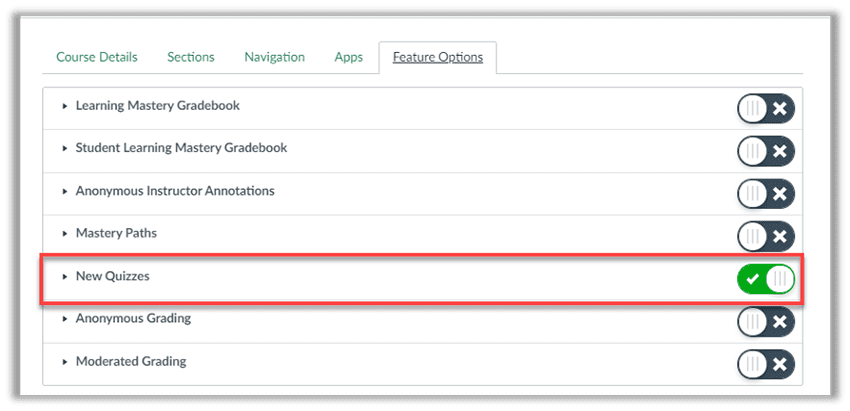
Courses that have enabled New Quizzes are presented with two quiz options after “+ Quiz” is selected.
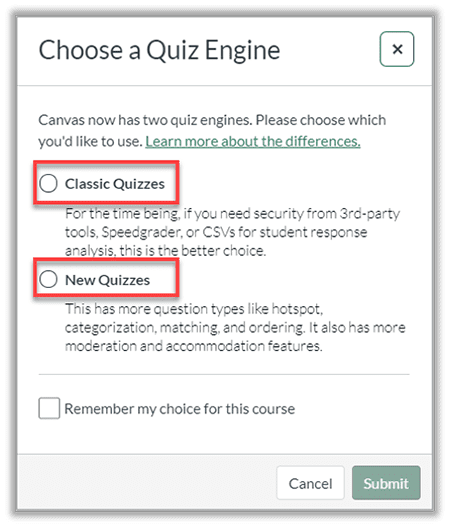
Migrating from Classic Quizzes to New Quizzes
Quizzes can be migrated from Classic to New Quizzes, although all quizzes should be reviewed prior to being assigned to students. Before attempting to migrate a quiz, ensure that New Quizzes has been enabled.
NOTE:
With few exceptions, Classic Quizzes migrate easily into New Quizzes. However, Surveys migrate as standard quizzes because New Quizzes does not include a survey feature. Also, Multiple dropdown questions will display as Matching questions in New Quizzes. Other Classic Quiz formats will remain the same in New Quizzes.
Guide Adapted from UAB’s Elearning and Professional Studies Guide